Creating an app icon that can be use for macOS apps It also supports retina screens.
.png 👉 .icns
- Download IconMaker.app 👈 (It’s just an .applescript won’t bite)
- Drag and drop your .png onto the IconMaker.app and your done 👍
Example:
here is an app icon I created in Illustrator:
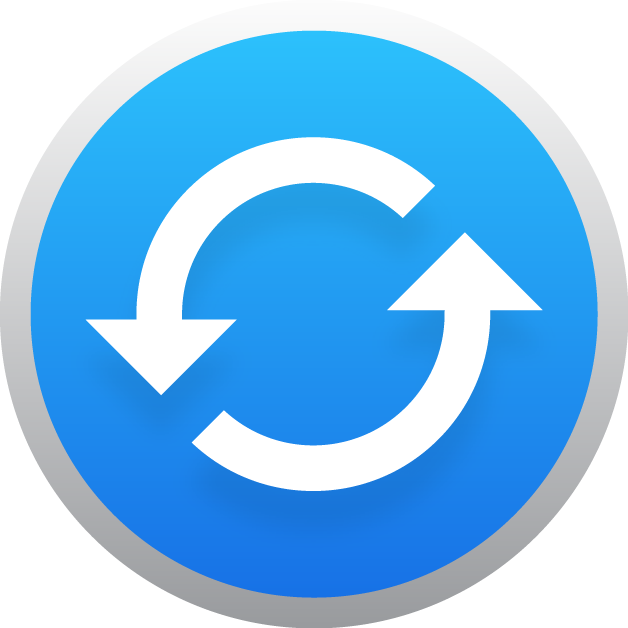
gitsync_logo_2016_blue_512.icns gitsync_logo_2016_blue_512.icns
Now you have the .icns file that can be added to your xcode project.
Build IconMaker.app your self:
This applescripts can convert a .png to an .icns file in 4 simple steps:
- Open the AppleScript app
- Copy and paste the code into AppleScript from JoeFrizzell in the link bellow.
- Save as: IconMaker.app
- Drag and drop your .png onto the IconMaker.app you just created.
Credits to JoeFrizzell via: http://apple.stackexchange.com/a/140361/179041